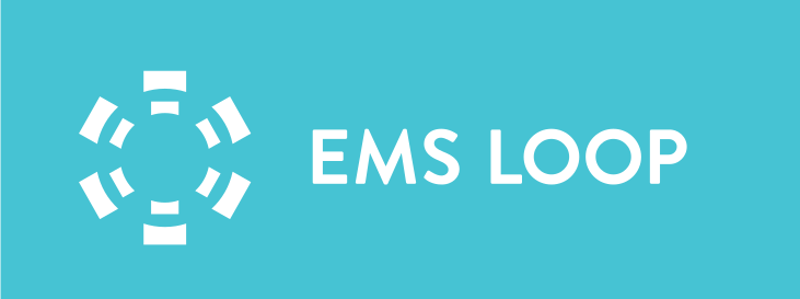Quick Start Auto-Timestamp Mobile Device
Overview
The EMS Loop mobile application allows for automatic geo-location based timestamping removing the need for the crew to manually timestamp each phase of a trip. This quick start guide will provide information on how the crew can interact with this feature.
This feature is currently only available on the iOS version of EMS Loop
Usage
When automatic timestamps are enabled for the vehicle which the mobile device has been assigned to; the mobile device will determine if you’re at either your pickup address or drop off address by distance from from those locations. Crew’s will be able to manually override the timestamp by tapping on the cancel button on the automatic timestamp dialog, as shown here.
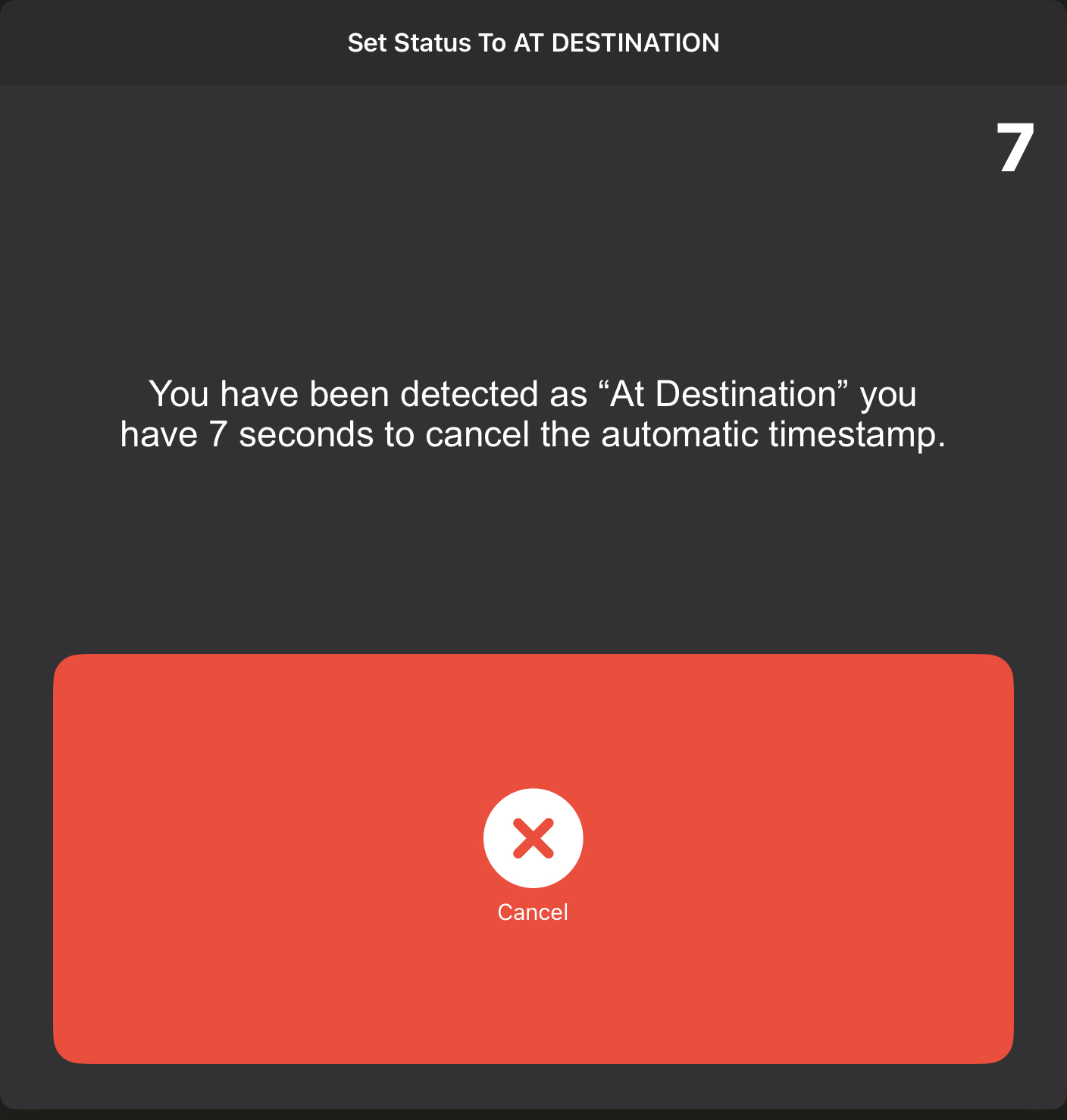
For every timestamp that the device is attempting to make automatically, the crew will be presented with the above dialog (the status in the text will changed based on the current timestamp being applied). This gives the crew control over when and / or if the timestamp is applied.
For At Scene and At Destination timestamps, the system determines if you have reached that stage in your transport by looking at the distance from the Pickup Address or Drop Off address Latitude / Longitude pair and comparing your current location to it and calculating the distance from the actual pickup or drop off. By default if you’re within 100 meters of the pickup or drop off you’ll be presented with the Automatic Timestamp Dialog. The default setting of 100 meters can by changed by your system administrator if necessary.
If the location of the pickup or drop off facility has been geo-coded inaccurately by your CAD system or does not contain a Latitude or Longitude, the automatic timestamp dialog may display at a wrong location or not display at all. If you find that the Automatic timestamp dialog is displaying too early, too late or not at all please contact your system administrator to correct the geo-location of those facilities.
EMS Loop will also timestamp you En Route and Transporting if you are more than 100 meters (default) away from your pickup or AND your are moving at more than 7 mile per hour (default). EMS Loop will also timestamp to complete if you are more than 100 meters (default) away from your drop off address AND you are traveling at more than 7 mile per hour (default).
Items to remember
When an automatic timestamp is triggered an automatic timestamp dialog will be displayed with a 10 second (default) countdown the timer. The dialog will show the countdown which will allow you to override (cancel) the timestamp if necessary.
If you override (cancel) a timestamp the crew must complete that time-stamp manually! Once an automatic timestamp has been canceled, the crew is responsible for manually timestamping that status as EMS Loop will NOT prompt for automatic timestamp again for that specific status of the trip. Auto timestamping prompts will continue with the next status.
At Scene and At Destination automatic timestamps are triggered when you are within 100 meters (default) of the pickup address or drop off address Latitude / Longitude.
En Route, Transporting and Complete are triggered when you reach 7 miles per hour (default) and travel more than 100 meters (default) from the pickup or drop off address of the trip.
Patient contact and patient handoff timestamps (if your agency is using them) are still a crew responsibility! EMS Loop can not determine if you have made patient contact or patient handoff.
If the automatic timestamp triggers are firing at the wrong time at pickup or drop off facilities, please contact your system administrator so they can update the location of those specific facilities in the map.